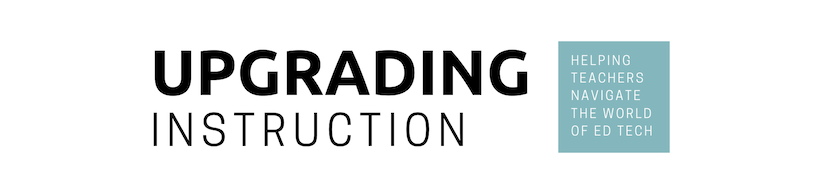We’ve all been there: You’re creating something to use with students, and you copy and paste from another document. Next thing you know, you have a chunk of pasted text that is not only in a different size and font than your other text, but it also copied and pasted some weird background color! Or maybe you’re building slides and change the font in one text box, but still have more to go. The solution? The “paint format” button!
How it works: Highlight a word (or simply place your cursor in a word) that is formatted the way you want. Click on the paint roller icon in the Google Docs/Slides/Sheets toolbar. Now, highlight the text that you need to change to match, and, ta da!
A similar feature is available in many other programs, so keep your eye out for it! For example, it is also available in Canva and Microsoft Outlook (as a paintbrush).